|
Use these steps to manage customer segments. |
On this page:
- About customer segments
- Import customer segments from integrations
- Create customer segments
- Use customer segments
- Manage imported customer segments
About customer segments
- Use customer segments to organize and group Customer Profiles by attributes such as associated personas, behaviors, demographics, frequent features used, etc. Remember, the context of the feedback can be just as important as the feedback itself.
- Segmenting feedback allows data to be leveraged in more strategic ways, like helping understand which feedback should be prioritized or to monitor feedback from specific user cohorts.
For example, a SaaS company may want to create the following Segments to organize their feedback:
- Enterprise Customers
- Small Business Customers
- Trialing Customers
- Churned Customers
Import customer segments from integrations
- Several integrations can import both feedback and customer data into EnjoyHQ, and this information can be leveraged to define Customer Segments.
- These integrations synchronize detailed customer information (For example, email, name, customer, and company attributes):
- AskNicely
- Drift
- Intercom (including Intercom's segments)
- Salesforce
- Zendesk
- EnjoyHQ's API can also be used to import customer data
- These integrations synchronize basic customer information (For example, email and name):
Create customer segments
- Go to the Search tab.
- Select People.
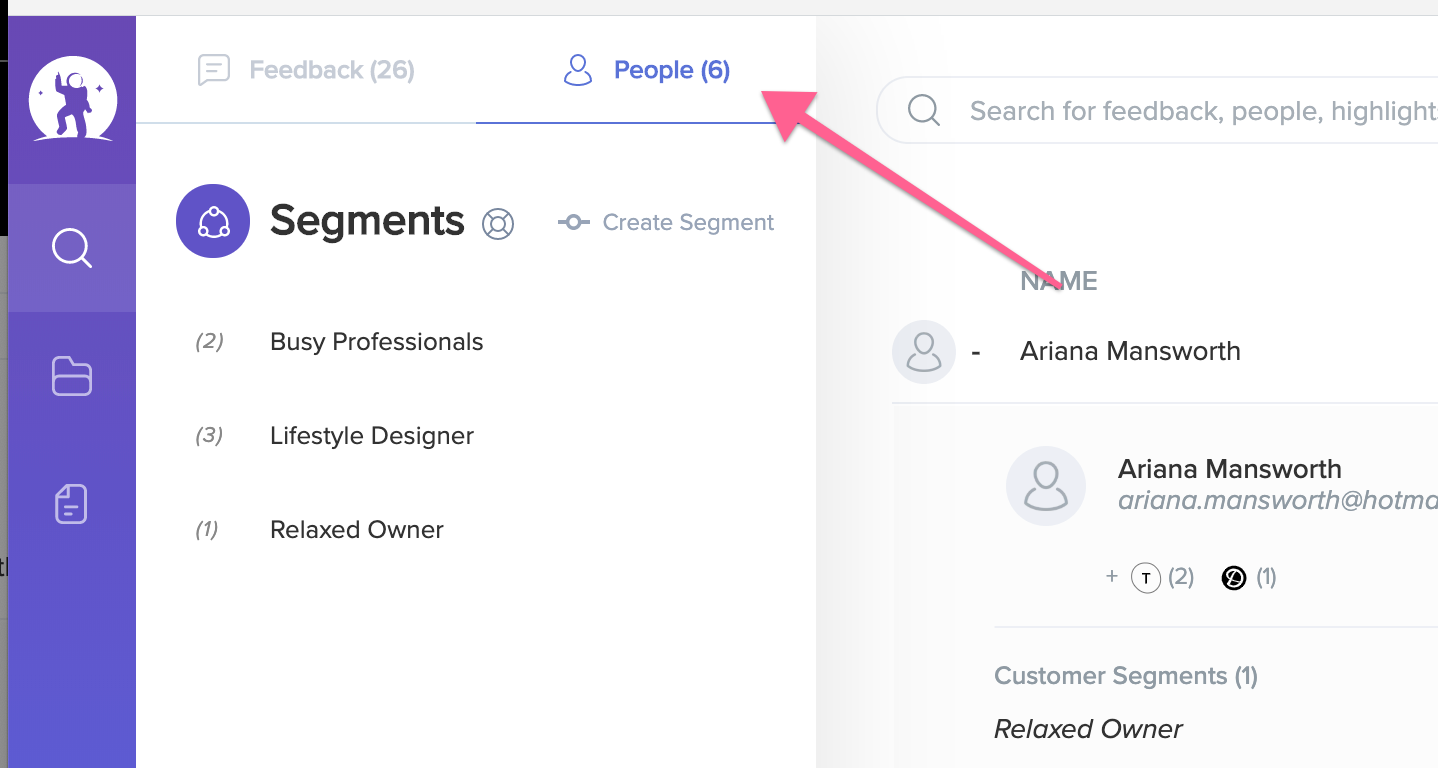
- Create a query with filters to define which Customer Profiles are associated with the customer segment.
Note: Customer Segment queries cannot utilize Date range filters.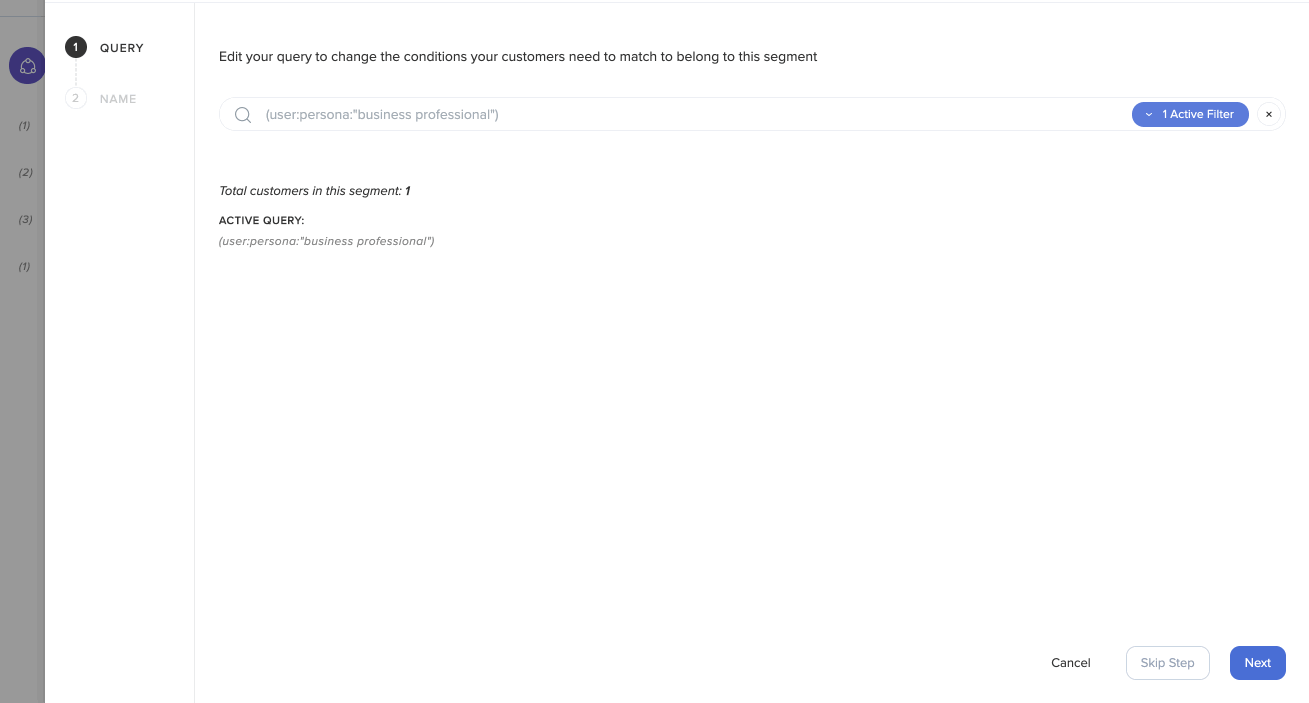
Use customer segments
-
Customer segments show up in Customer Profiles.
-
Segments can also be clicked to view all associated feedback from customers sharing the same Segment.
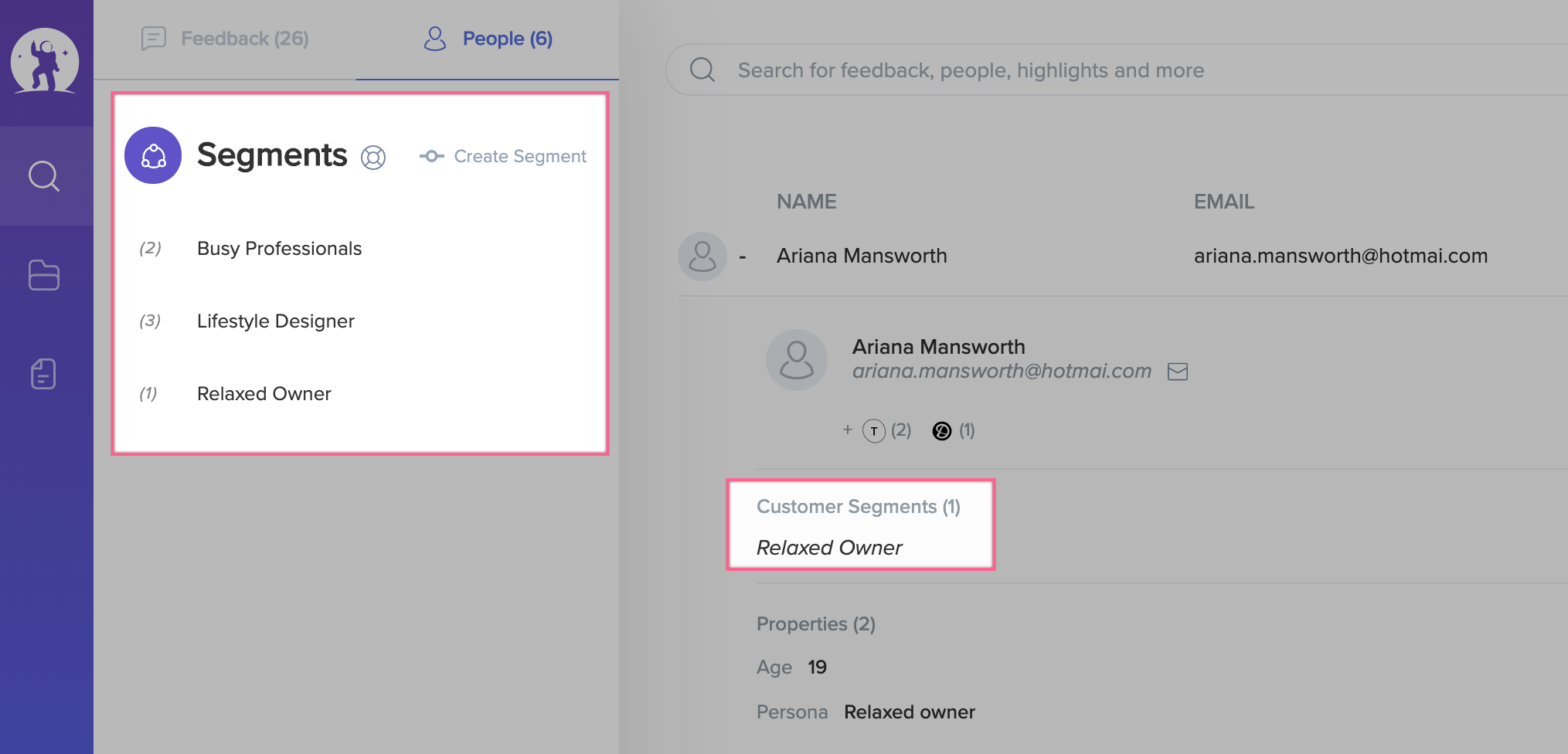
- In the search bar, use the People filter to search by segments, customer properties, and other attributes.
Manage imported customer segments
- Integrations like Intercom import customer segments into EnjoyHQ and synchronize their attributes regularly.
- If an unwanted customer segment is imported, it can be hidden by clicking on the Hide Segment.
Pro Tip: Hidden Segments are not removed and you can unhide them as needed.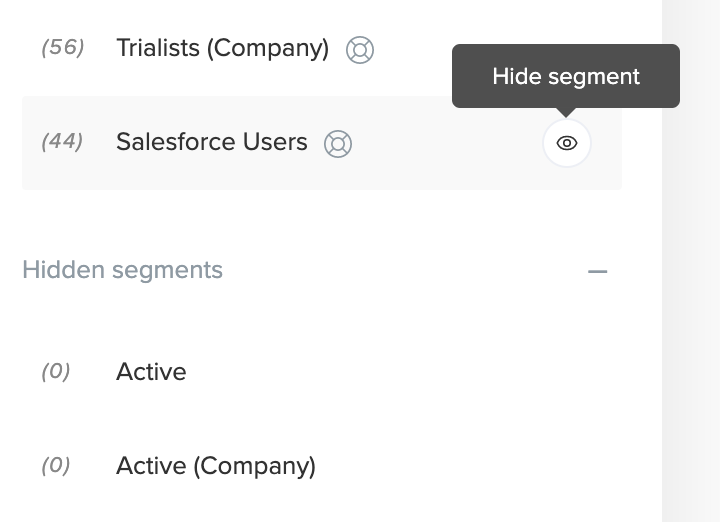
Related content
|
|
|
|
Want to learn more? Check out these Knowledge Base articles... |
Interested in growing your skills? Check out our University courses... |
|
|
|
|
Need hands-on training? Find a live, virtual class that fits your needs. |
Can't find your answer? Reach out to Support or our Professional Services team. |