|
Learn about label management in EnjoyHQ. |
This article applies to: EnjoyHQ
On this page:
About labels
- Labels help you organize your projects and stories more efficiently than nested folders and can be used with categories to create high-level collections.
- Only Administrators can create, update, or delete labels.
- Collaborators can add or remove labels from projects and stories.
Create labels
Labels can be created while editing a project or story or via the Labels manager in the Settings menu.
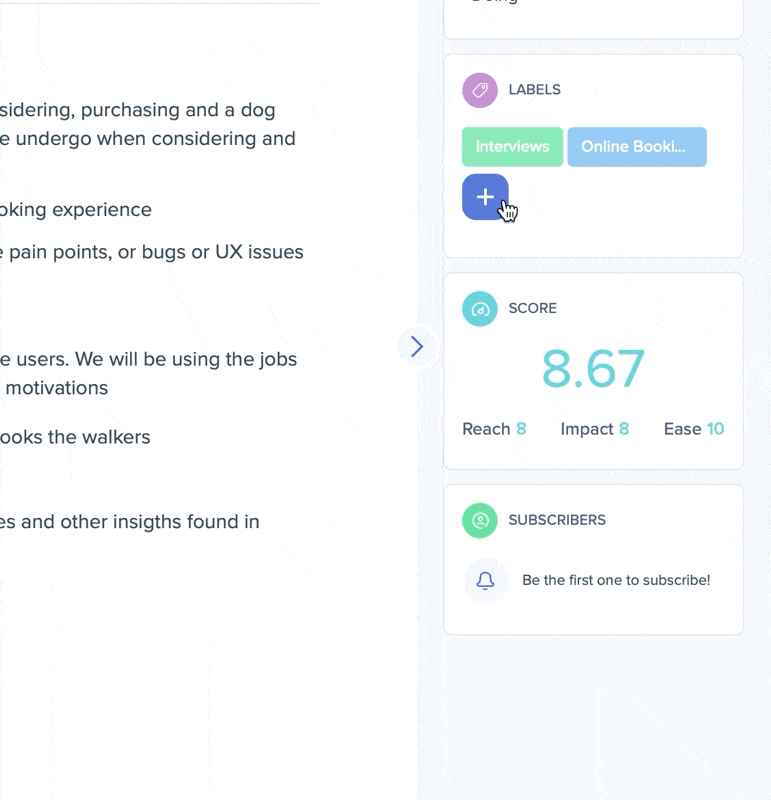
Manage labels
- A story or a project can be assigned any number of labels.
- Any label can also be configured to be available to projects, stories, or both projects and stories in the Labels manager.
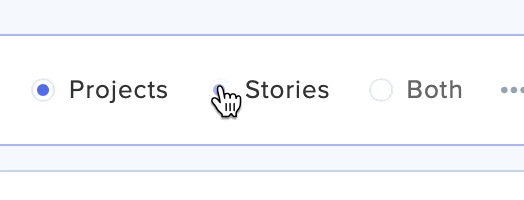
Rename labels
Labels can be renamed in the Labels manager by clicking on its name and editing it inline.
Merge labels
- Merge labels by selecting them and using the Merge function.
- When merging labels configured to apply to only projects or stories, we will preserve their existing configurations.
- If you're merging labels that apply to both projects or stories, the new merged label applies to both.
Delete labels
- Click the three dots (...) overflow menu.
- Select Delete.
Color-code labels
- Click the color in front of the label.
- Choose the new color you'd like to use.