| To drive greater business growth, you may be interested in creating digital experiences in non-English languages for either US-based or international audiences. |
This article applies to: UserTesting
On this page:
- Use filters, other requirements, or screeners to identify participants
- Target countries according to your needs
- Tips for setting up your study
- Contributor experience
- How to change language settings
Use filters, other requirements, or screeners to identify participants
If you are sharing your study with the UserTesting Contributor Network, you should create screener questions or indicate language requirements at the start of the study.
Use a filter to indicate which language your contributors should speak during the test.
- This is applicable to tests written in English (default), Spanish, French, or German.
- Only participants who have indicated they speak this language will receive an invitation to take this test.
- If you'd like contributors to read the test in one language but speak in a different language, please add it as an Other requirement.
Keep in mind that if fluency level is important, it should be added as a screener, as the language filter does not account for different fluency levels.
Include language requirements in Other requirements.
- Keep in mind that some of our contributors speak multiple languages and may have their browser or device settings in English.
- If you want them to change their language settings to German, add instructions in the Other requirements section under Filters.
Use screeners to locate specific language speakers.
- Create appropriate screener questions to identify non-English language speakers within the UserTesting Contributor Network.
Target countries according to your needs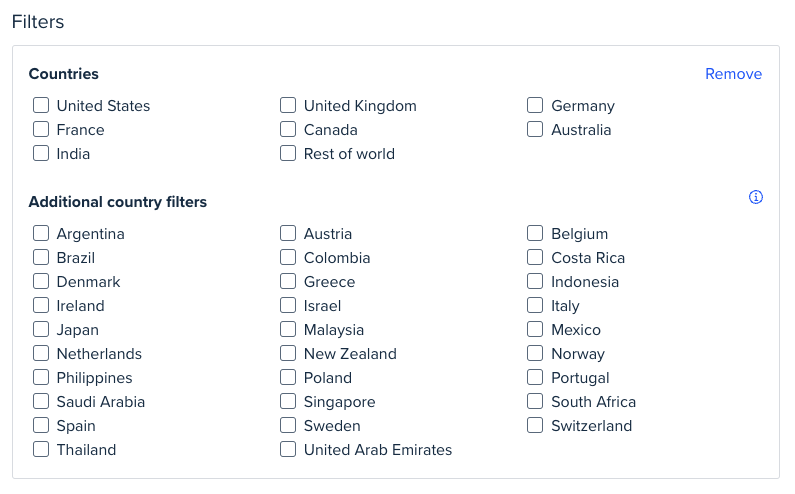
- You should select the Countries test filter according to your goals.
- If your plan allows, you also have access to the Additional Country Filters.
- If your focus is getting fast feedback on a non-English experience, you should consider targeting a larger geographical area, or keeping your study geography-agnostic (by keeping the default "Any"). That way, any speaker of your target language, wherever they are located, will be able to participate in your test.
- If you specifically want feedback from non-English speakers residing in a particular country or countries, select accordingly. You may choose to target specific countries for several reasons, including getting feedback from a native language speaker or understanding geographic-based nuances in how content and experiences are perceived.
- The current languages supported by surveys are English, Spanish, French, and German.
💡Please note: The default confidentiality terms we provide in surveys don't automatically translate.
Tips for setting up your study
As you set up your unmoderated or Live Conversation study, these are the places where you will want to think through the language experience related to your goals and the resources on your team.
The web/content experience itself:
- If you want to display content in a non-English language (such as a webpage, video, or prototype) to secure feedback on that experience, ensure that the contributor can see the non-English content.
- Double-check that your content's language setting or IP address doesn't block them.
The written tasks and questions:
- Be sure to write your tasks and questions in the same language you want your contributor to speak.
- The tasks and questions will be displayed exactly as you write them; they will not be translated or localized when shown to contributors.
- Currently, the platform does not support tasks in languages written right to left, such as Arabic or Hebrew.
The contributors' responses:
- Use the Language requirement filter to select the language you want contributors to answer in.
- If you'd like them to read the test in one language but speak a different language, you can specify this in the Other requirements filter.
💡Please note: Transcripts, test plans, and any verbal or written feedback from non-English tests cannot be translated into English. Also, transcripts, test plans, and any verbal or written feedback from English-language tests cannot be translated into another language on the UserTesting platform.
Contributor experience
UserTesting Contributor Network and Custom Network
According to their web browser settings, contributors will experience the UserTesting contributor test feed either in English, French, or German.
The buttons and messages in UserTesting recorders are available in more languages. If the contributor's device setting is one of the languages below, the text in the recorder will be translated into the following languages:
- Brazilian Portuguese
- Chinese (simplified)
- English
- French
- German
- Japanese
- Spanish
Otherwise, the default is English. This is for most unmoderated tests except for iOS devices using contributors from the Custom Network or the UserTesting Contributor Network.
Invite Network
The Invite Network test landing page, instructions, and recorders (i.e., buttons etc.), are available in the following languages. The contributor’s device settings will need to match one of the languages listed below:
- Brazilian Portuguese
- Chinese (simplified)
- English
- French
- German
- Japanese
- Spanish
Otherwise, the default is English.
How to change language settings
How do I change my language settings or advise contributors to change their settings?
Perform these steps, or share them with your contributors. For Chrome browsers, there are two ways to change your settings:
Locale switching plugin
- Add the Locale Switcher extension from the Chrome store.
- Click on the Extensions puzzle icon next to the URL bar.
- Open the locale extension and select the desired language from the dropdown menu.
Changing the language via your browser settings
- Go to your Chrome browser settings menu.
- Search for Languages.
Select Language > Add Language.
If the browser language settings are not set to a non-English language, the default language for the test will be English. This also includes tests on mobile devices.
There are also tech assistance options you can provide to Invite Network contributors. Direct your contributors to contact Support via this form. In the form, provide the following information:
- Language spoken by the contributor
- Study name/number
- Workspace name where the study is located (only include if you, the customer, submit the form)
- The contributor's email address
- An explanation of the issue providing as much information as possible
- Screenshots of the issue or error messaging the user received (if available)
Related content
|
Want to learn more? Check out these Knowledge Base articles... |
Interested in growing your skills? Check out our University courses... |
|
Need hands-on training?
|
Can't find your answer?
|