When it comes to migrating your research data to a new repository, there are 2 types of data sets you will need to plan for: Raw data and Research Outcomes.
Raw Data: this is any data point you gathered in order to answer a research question - it could be surveys, interview transcriptions, customer feedback, etc.
Research Outcomes: Are any conclusions or learnings you extracted from your data and analysis. Most teams will share insights via PowerPoint presentations, PDFs, etc.
👉The best way to get started is to turn your research outcomes into Stories. EnjoyHQ makes it easy to backfill your data in form of Story or Project Report imports.
Turn presentations into Stories and Project Reports
To get started select the "Import Stories & Projects" option in the 🔧 Actions menu on either the projects or stories page:
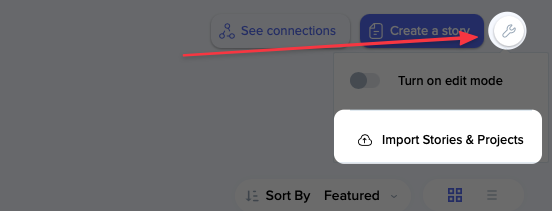
On the next screen, you can select one or many files - supported formats are:
Document files: docx, doc, rtf
Presentations: ppt, pptx, pdf
You can import files from your computer or any of the supported cloud file stores.
On the next screen, you can select how to import (1) a given file and optionally assign labels (2) to the resulting project or story:
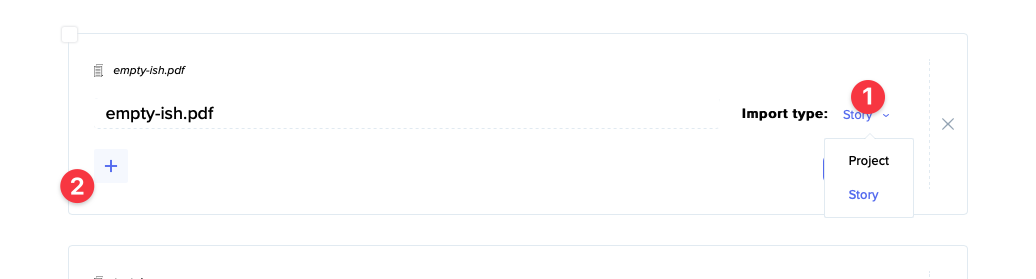
Story import will create a new, published story with the uploader as the story's author. You can change the creation date after the story is imported.
Project import will create a new project, mark its status as done and use the file's contents as the report content. You can change the project's status or creation date in the Plan section.
If the source file is a presentation (PowerPoint or PDF), EnjoyHQ will inject a slide viewer with the original pages on top of the resulting Project Report or Story:
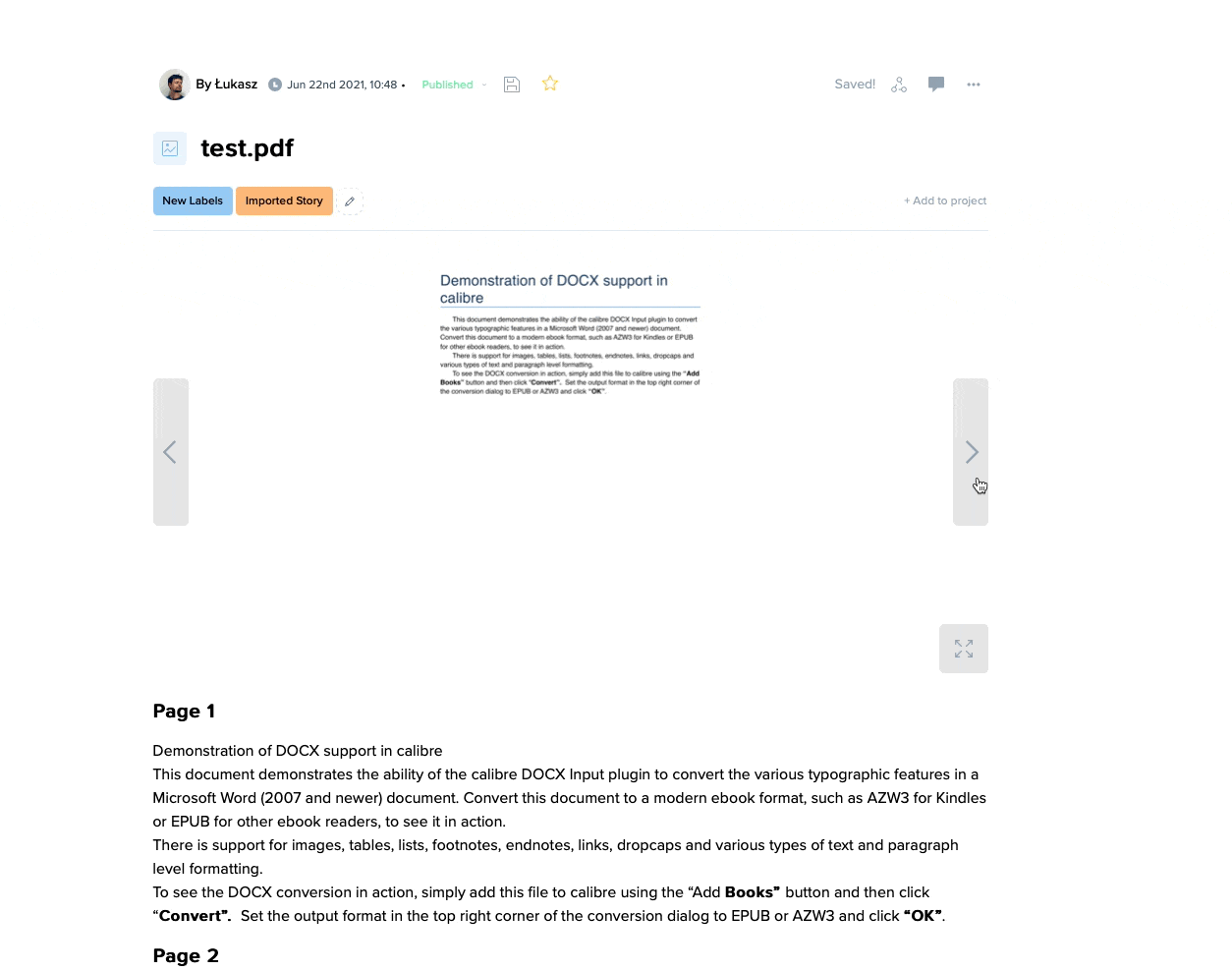
Once the import is complete, EnjoyHQ will notify you via email. Because resulting Stories and Projects are marked as Published and Done respectively, they might not be visible by default because of default filters applied to their sections.
| Tip: Things not looking right? PPTX (and PPT) import is always going to be best effort as the format doesn't translate well into the web context. Converting to PDF first (using PowerPoint) might yield better results. |
Bulk import options
You can apply the same settings to your imports, by selecting one or more files in the import screen:
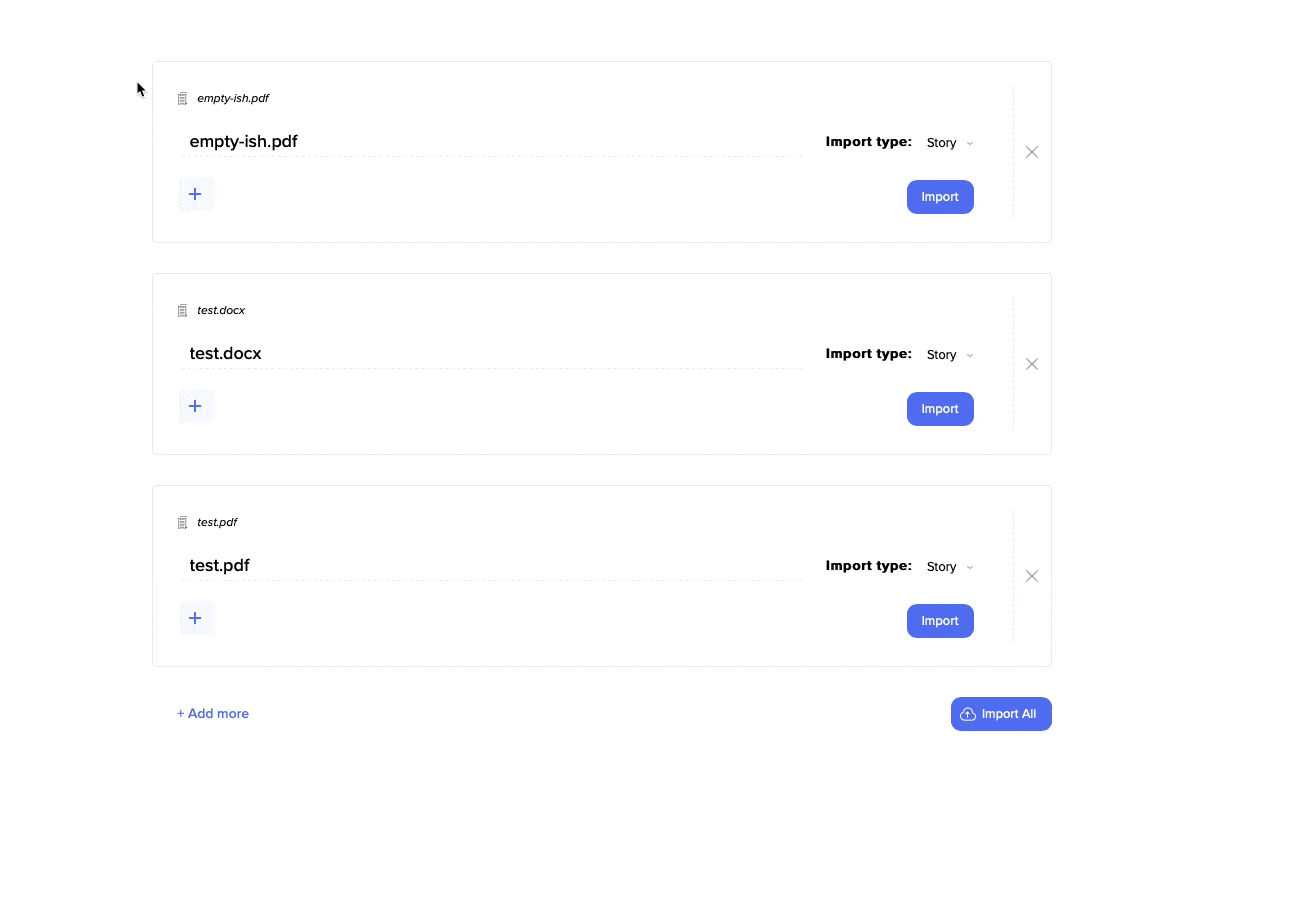
Importing project reports and plans into existing projects
You can import project plans and reports into existing projects by navigating to their respective sections and selecting the import option under the "Settings" menu:
|
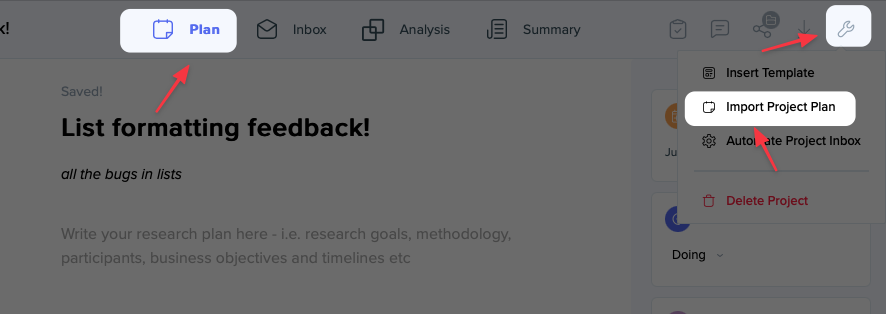 |
 |
Once the file is imported, the plan/report content will be updated and new content will be appended automatically.
Q&A
| Question | Answer |
| Is the Story or Report content searchable? |
Yes, you can use the story or project search and filter your items by their content
|
| Can I download the imported file? |
Not at the moment
|